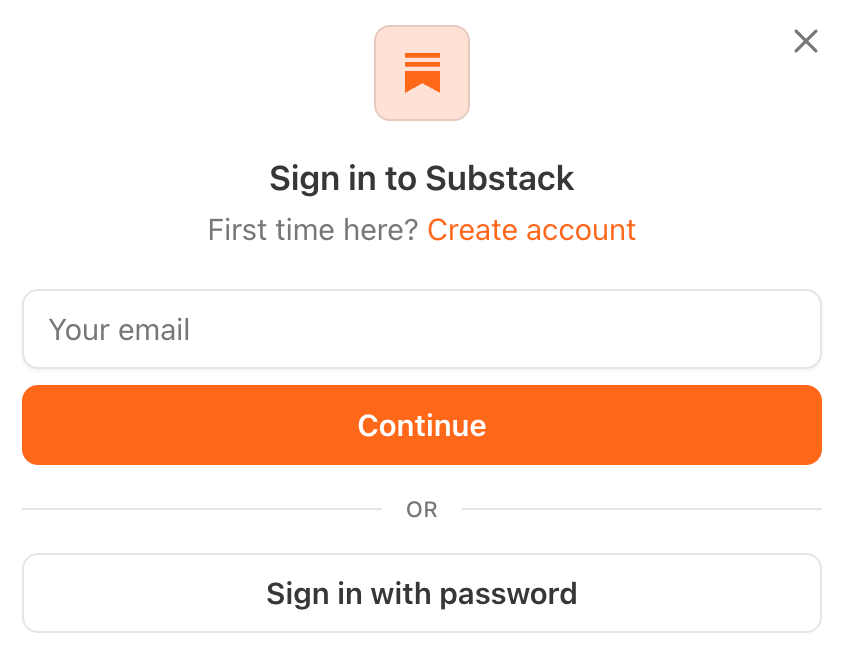Here's How To Set Up Your Substack Account Without Getting Stuck
No one tells you that joining Substack means building your own website.
No one tells you that joining Substack means building your own website.
You signed up so you could write. And then sipping your coffee turned into troubleshooting. With a dashboard that you’re pretty sure you’re supposed to magically understand. Now your morning writing time dragged you into a menu you couldn’t find again if a book deal depended on it.
Well, you’re not the only one.
And you’re in the right place.
This post isn’t about what to say, but it’ll help you get back to writing without troubleshooting.
Finding your footing on Substack without second-guessing every setting is totally doable. I’ll walk you through the setup process using the 5 Ps Framework, which I use to help people make sense of convoluted systems.
For example, you might not realize your account, user profile, and your publication are three different things. Or that changing your publication name doesn’t automatically update your publication’s URL.
We’ll make a few small changes that’ll give your Substack a bit of structure and stability, so publishing feels like mission accomplished, not mission impossible.
The 5 P’s of Substack Setup
Platform
Profile
Publication
Posts
Performance
1. Platform
This is where your end up if you go to substack dot com. It’s also where you get to your account preferences, notifications, and home feed.
It’s a part of Substack settings that most people overlook, but interact with every day. The pieces to pay attention to are hidden in plain sight.
Get familiar with the tabs inside the main dashboard
Adjust what types of emails you want to receive
Decide what you want to show up publicly
This isn’t where you’ll hit publish, but when something feels off, it’s where you can go to “reset the circuit breaker” so to speak. It’s worth 2 minutes of poking around now to avoid frustration later. Trust me.
2. Profile
This is what readers see when they click on your name.
It’s separate from your account.
And from your publication.
You’ll want to update these key details.
Your handle (‘@’ username)
Your name
Short bio
Keep it simple. Use the name people know you by. This is less about branding and more about making it easy for someone to recognize you. And follow your work.
You can always make changes later, but “some is better than none” goes a long way here. This is what helps the stuff you create feel like it came from a person, not an abandoned account. Or worse, an over-engineered, big, shiny brand.
These tiny details are the difference between staying lost and getting found.
3. Publication
This is your actual newsletter homepage... the place where what you create gets displayed.
Don’t skip steps here.
The biggest mistake people make is not swapping out the placeholder text in stuff like subscriber confirmation emails. As a result, it can look like your publication isn’t active. You also risk looking overly novice, even if you’re publishing regularly.
The placeholder text sounds exactly like… placeholder text.
So, you’ll want to update:
Your publication’s name.
Your publication’s short description.
Your automatic email sent to new subscribers.
Your welcome page where readers can subscribe.
You don’t need to come up with the perfect words you think will sound professional. Just let readers know they’re in the right place.
Also: double check that your user profile is connected to your publication as its owner. And that your publication is set to “public” visibility, if you want it to be. It’s a small detail, but it’ll help avoid confusion.
4. Posts
This is where you’ll personalize the small stuff that shapes how your work shows up when you hit “publish.”
First, make sure the sender name that appears in your subscriber’s inbox is what you want them to see.
Then, do the same for the header and footer that get added to your emailed posts. These show up in readers’ inboxes, but not in the version of the post that appears on your website.
This all lives in your publication settings, not inside the post editor.
The stuff that you will find in the post editor include the title, subtitle, and display preview. Triple check them before sending a post, because Substack uses your title as the subject line of the email version and your subtitle for the preview text.
This stuff is the difference in whether someone clicks to read or scrolls past.
You work incredibly hard on what you create, take the few extra steps to make sure it sounds like it actually came from you. Or no one will see it.
5. Performance
Substack makes it easy to see some stats right from the Posts page. There’s also a separate, Stats page to go a bit deeper.
When getting started, you’re more than covered if you just focus on:
How many people opened the email delivery of your post
How many people, in total, viewed what you posted.
How people found your post and from where.
You don’t need to be a data analyst or marketing guru.
Skimming your post metrics and subscriber activity periodically is plenty. Checking on this gives you a clearer picture of what’s resonating with readers, and what might be worth a closer look.
These are ways to see what’s working without driving yourself nuts.
Next step: Make things easier for yourself.
You don’t have to remember all of this.
The 5 Ps Setup Checklist will help you track what you’ve done and what’s left. You can move through it at your own pace, and come back to it whenever you need a reset.
Once these three areas are all set, you can return to your coffee and quiet. And your digital writing gallery should feel a bit more like you.
onward.
-Derek
P.S. If you want hands-on help getting set up, join the next Substack, Simplified cohort.
Note: this publication, the concepts described, and any resources shared here are not affiliated with Substack.